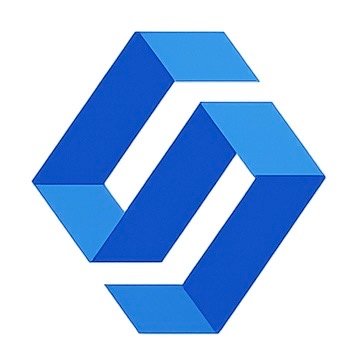Wallpaper Code
677
Watch Tutorial Video For Android iOS
How To Set Video Wallpaper in iOS/Android Mobile – Step by Step Easy Process
In today’s digital era, everyone loves customizing their smartphones. One of the most trending ways to make your phone unique is by setting a video wallpaper. Unlike static wallpapers, video wallpapers bring your screen to life with moving visuals. Whether it’s your favorite clip, a scenic view, or an animated art piece – live wallpapers make your phone feel more personal and stylish.
The process is very simple. Both Android and iOS devices support video wallpapers with the help of built-in settings or free apps. Below we will guide you step by step.
How to Set Video Wallpaper on Android
Method 1: Using In-built Features (Available in Some Phones)
-
- Open Settings on your Android device.
-
- Tap on Wallpaper & Style.
-
- Select Live Wallpaper.
-
- Choose a pre-installed video/live wallpaper or add your own if the feature is available.
-
- Apply it to Home Screen, Lock Screen, or both.
Method 2: Using Apps (Works on All Android Phones)
If your device does not support direct video wallpapers, you can use apps. One of the best apps is:
👉 Video Live Wallpaper App (Download Here)
Steps:
-
- Download and install the Video Live Wallpaper app from Play Store.
-
- Open the app and tap on Choose Video.
-
- Select the video you want as wallpaper.
-
- Adjust start and end points if needed.
-
- Tap on Set Live Wallpaper.
-
- Apply to Home Screen or Lock Screen as per your choice.
How to Set Video Wallpaper on iPhone (iOS)
Method 1: Using Live Photos
-
- Open Photos App on your iPhone.
-
- Choose a Live Photo.
-
- Tap on Share → Use as Wallpaper.
-
- Enable Live Photo option.
-
- Set it as Lock Screen Wallpaper.
👉 Note: iOS only allows live wallpapers on the lock screen, not the home screen.
- Set it as Lock Screen Wallpaper.
Method 2: Using Third-Party Apps
For more customization, apps like intoLive can help:
-
- Install intoLive app from App Store.
-
- Import your video clip.
-
- Convert it into a Live Photo.
-
- Set it as your wallpaper from the Photos App.
Tips for Best Video Wallpaper Experience
-
- Use short videos (10–15 seconds) to save battery.
-
- Choose videos with smooth motion for better effect.
-
- Avoid loud sound clips since wallpapers play without audio.
-
- Make sure your video is vertical format for full-screen fit.
Final Words
Setting a video wallpaper is one of the easiest ways to give your smartphone a unique and stylish look. Android users can use dedicated apps like Video Live Wallpaper, while iPhone users can rely on Live Photos or apps like intoLive.
Now it’s your turn to try this trick and make your phone stand out!
👉 Click the button below to download the best Video Live Wallpaper App for Android: